CONFIGURING YOUR GATE.IO TRADING ACCOUNT
Below are detailed instruction on enabling Two-Factor Authentication and generating API keys. However, if you're more comfortable with watching videos to carry out the tasks, you can click on the links:
Video: Setting up 2FA on Gate
Video: Creating API Keys on Gate (Note: While watching the API video you will also have to select the Wallet check box!)
|
From the menu above, click on the User Account icon and select "Security Verification"
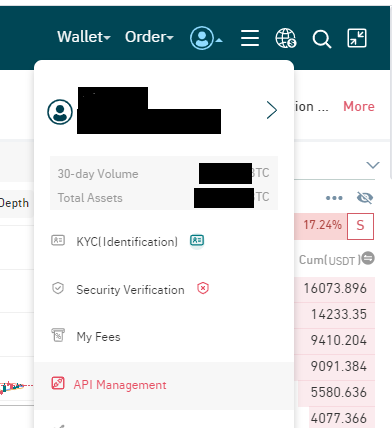 |
|
CONFIGURING SECURITY
Next, carry out the following steps:
1) If you do not already have a Two-Factor Authentication App on your phone or computer, there are many third party apps to choose from. Duo Mobile is a popular authentication app that works well with Android and Apple phones. 2) In the Login 2-Step Verification section, Enable 2FA and Enable Google Authenticator and WRITE ON A PIECE OF PAPER the 16-character secret key. 3) In the Email Setup section, Enable Security Settings. 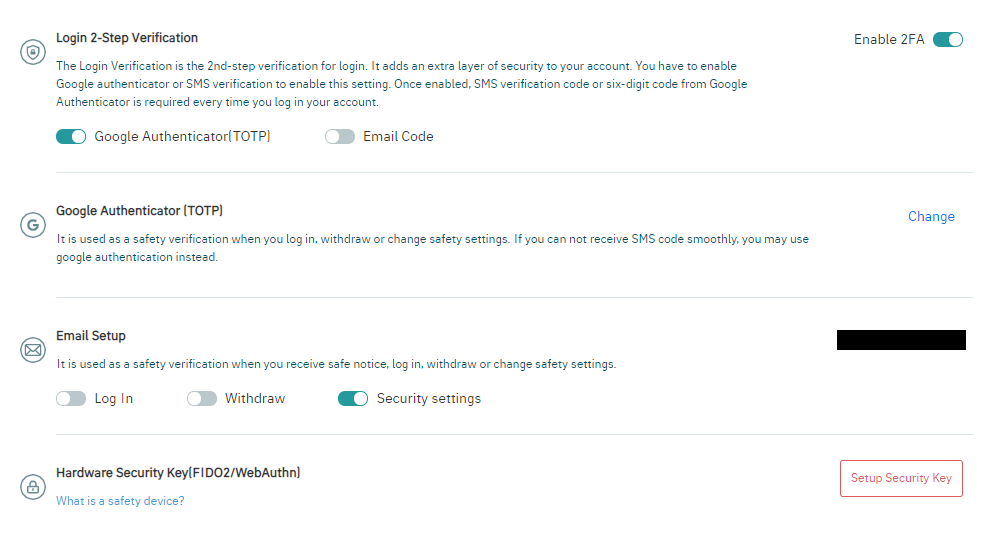 |
|
CREATING THE API KEYS
Next, click on the User Account icon and select API Management. On the left-hand side, click on APIv4 Keys. On the right-hand side, click on "+Create New API Key"
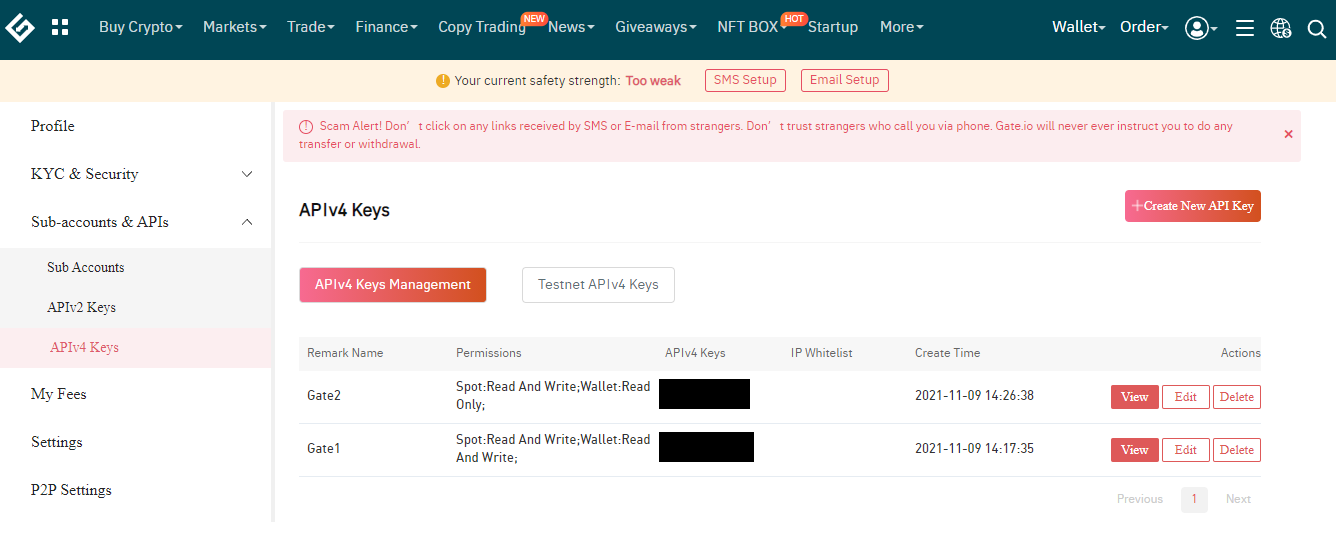 |
|
CONFIGURING THE API KEYS
Carry out the following steps next:
1) In the Remark textbox, give your API key a unique name, such as Gate1 2) In the Permissions section, ensure that "Spot/Margin Trade" is checked with "Read and Write" permissions. Also ensure that "Wallet" is checked with "Read Only" permission. Leave "Withdraw" UNCHECKED! 3) In the IP Whitelist section, you can leave it blank. Note, if you choose to insert IP addresses, then you'll need to ensure the following in order to prevent errors using your API keys: - Your computer uses a fixed public IP address (no more than a few) that does not change - Your computer is configured to use IPv4 address resolution. Go to www.whatismyip.com to verify that your IP address is in the v4 convention, such as 75.101.33.128 and not the v6 convention, such as 2001:0db8:85a3:0000:0000:8a2e:0370:7334. If your computer is set to IPv6, then you'll need to reconfigure your adapter to use only IPv4. 4) When you're done, click on "Confirm & Create". 5) Store the API Key and API Secret Key in a safe place. You will need to copy both of these keys into the KryptoScalper configuration file in order to use the application. 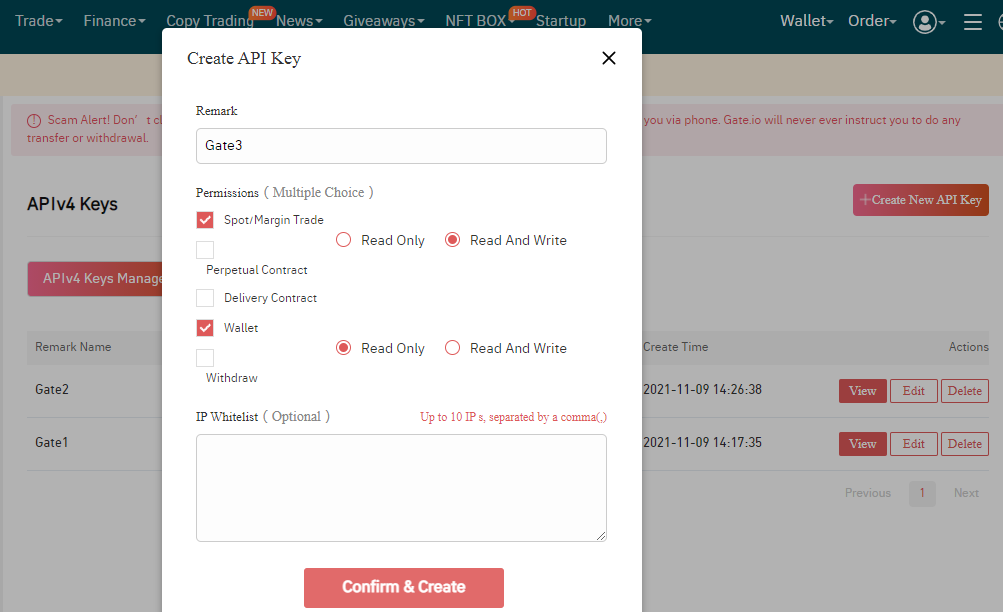 |