CONFIGURING YOUR KRAKEN TRADING ACCOUNT
Below are detailed instruction on enabling Two-Factor Authentication and generating API keys. However, if you're more comfortable with watching videos to carry out the tasks, you can click on the links:
Video: Setting up 2FA on Kraken
Video: Creating API Keys on Kraken
|
From the menu above, click on the User Account icon and select "2FA Settings" in the dropdown for "Security".
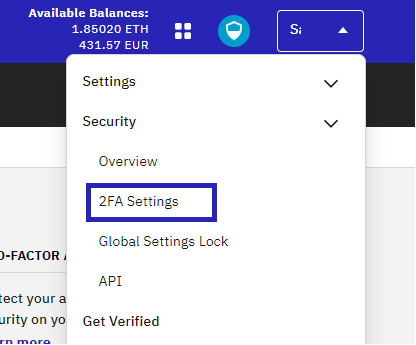 |
|
CONFIGURING SECURITY
Next, carry out the following steps:
1) If you do not already have a Two-Factor Authentication App on your phone or computer, there are many third party apps to choose from. Duo Mobile is a popular authentication app that works well with Android and Apple phones. 2) In the 2FA Settings section, Enable 2FA and WRITE ON A PIECE OF PAPER the 16-character secret key. 3) In the Trading 2FA section, you must leave this switched off as shown in the image below. Automated trades from KryptoScalper will fail if turned on. 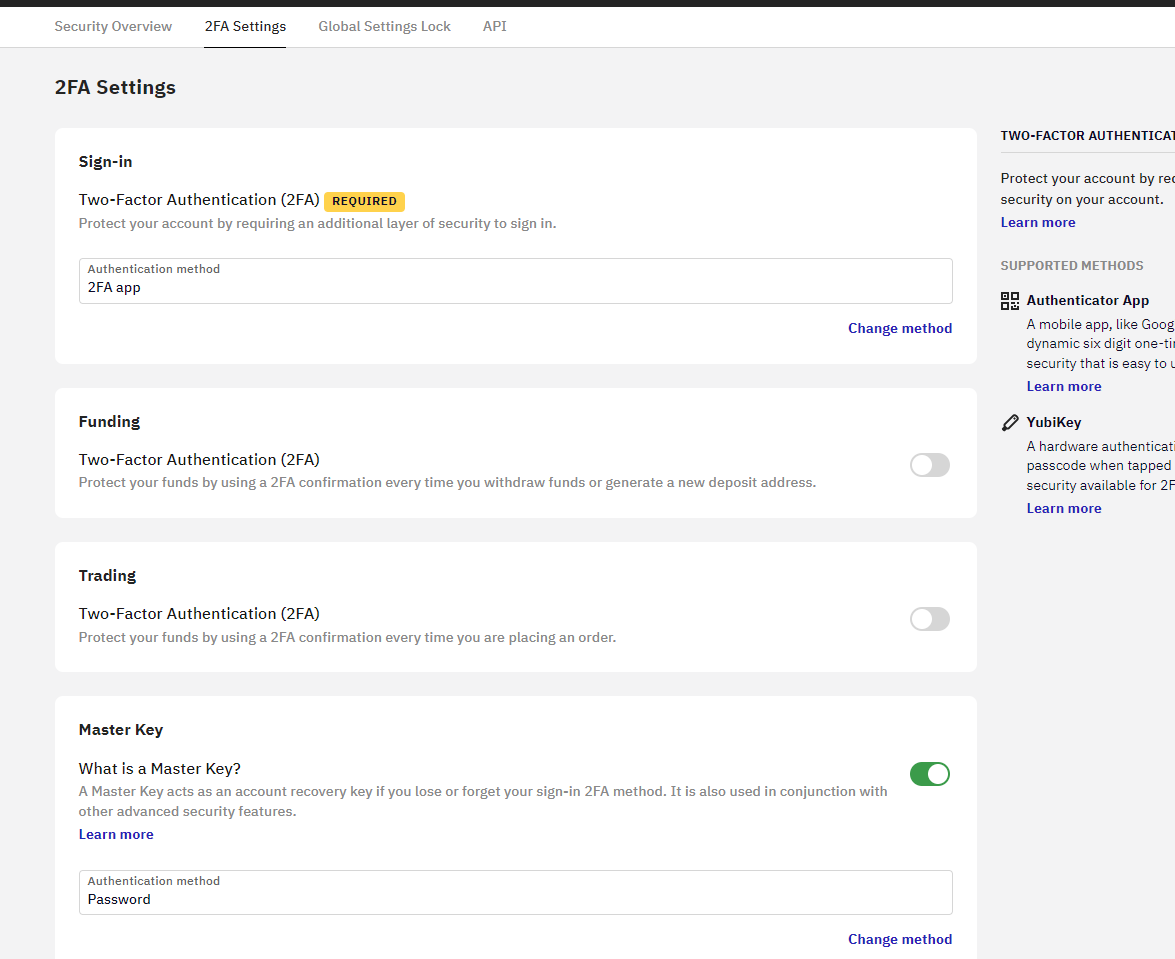 |
|
CREATING THE API KEYS
Next, click on the User Account dropdown and select API located in the "Security" dropdown. Next, click on "Add key" in the API Key Management section. In the Key Description textbox, give your API key a unique name, such as Kraken1 and be sure to have the following checkboxes checked below in order for KryptoScalper to work. Finally, click on the Generate Key button and record your API Key and Secret Key. At this point you are done.
FOR YOUR OWN SECURITY, DO NOT CHECK "Withdraw Funds"! 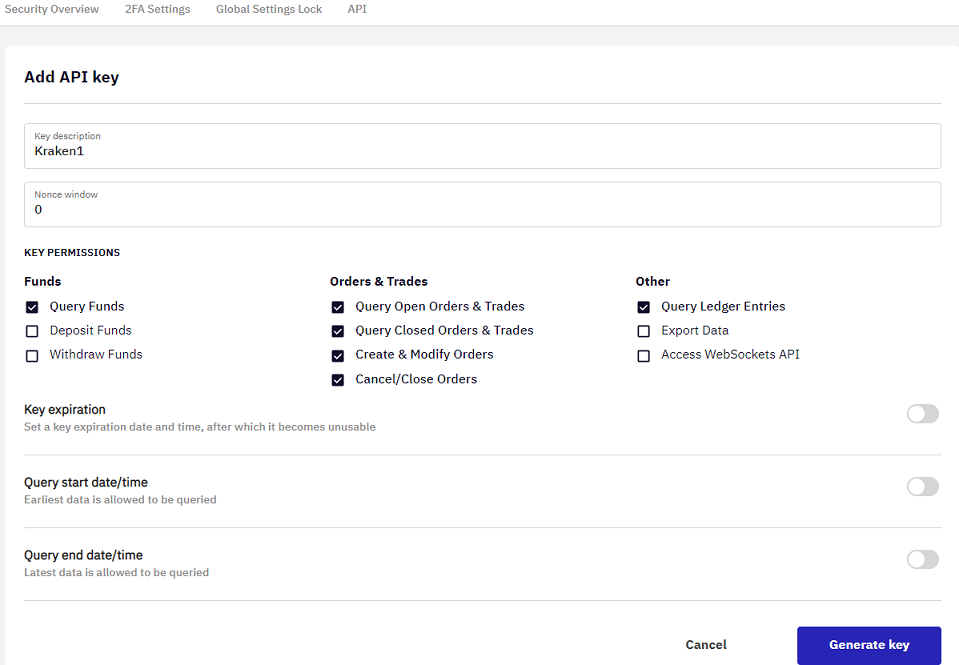 |
|
If you are unsure about anything or feel you need a little help, please click on the video links above for setting up 2FA and creating API keys on Kraken. |