Documentation
Setup Instructions
Create a KryptoScalper Account
The first thing you'll need to do is create an account with KryptoScalper. Navigate to the Sign Up page to get started. Afterwards, you'll be able to generate a license key from the Profile page and download the software from the Download page.
Opening a Supported Cryptocurrency Exchange Account
You'll need to have an active account on one of the supported cryptocurrency exchange platforms in order to use KryptoScalper. At this time, KryptoScalper supports: Binance.com, Binance.us, KuCoin, CoinbasePro, Alpaca, Tradier, OKX, Gate.io, Huobi, Kraken, and Bittrex . Each cryptocurrency exchange platform has restrictions on whom they are allowed to service. U.S. residents are not allowed to open accounts on Binance.com and Huobi. Binance.us is only for U.S. residents who reside in the approved states. Gate.io is open to most U.S. residents and multiple international countries. Please check and verify your eligibility before proceeding to open an account with any of these exchanges.
Generate API Keys
Once your account is opened on one of the supported cryptocurrency exchange platforms, you'll next want to secure your account and generate API keys. Please click on the link that pertains to your cryptocurrency exchange account and read the steps carefully.
Downloading and Unzipping the Software
From the download page, download the file suited for your operating system. The download is a zipped folder that you'll need to unzip and copy somewhere onto your filesystem. No installation is involved.
For Windows users, you can create a KryptoScalper directory on your C: drive (C:\KryptoScalper) to unzip the download.
For Mac users, you can create a directory in your Applications folder (/Applications/KryptoScalper) to unzip the download.
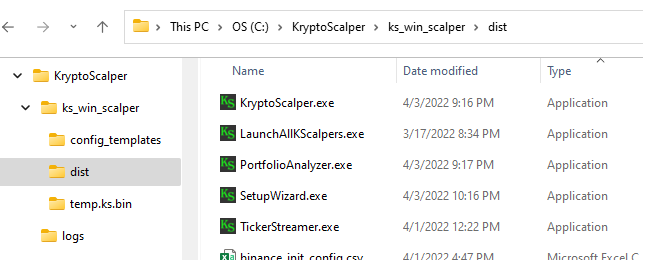
Configuring Time Synchronization
Running the Portfolio Analyzer that comes with the KryptoScalper download can tell you how well synchronized your computer's system clock is. Keeping your system clock synchronized with internet world time is essential. A differential of more than 1 second will cause your API keys to be rejected from the exchanges.
Windows Users: To synchronize manually, go to Settings > Time & Language > Date & Time Settings > and click on "Sync Now" button.
Mac Users: Click on the Apple icon > System Preferences > Date & Time > and ensure the "Set Date and Time Automatically" box is checked.
LAPTOP WARNING: Compared to desktops, time synchronization issues are much more common with laptops due to the constant powering on and off and waking up from sleep/hibernation. If you find that your system's clock is constantly out of synch then we recommend using a free, 3rd party tool like Dimension4 (Windows) or chrony (Linux) to help keep your system clock synchronized.
Configuring Firewall and Antivirus Settings
Depending on your computer, you may need to add the KryptoScalper executable files to your antivirus exceptions list or in rare circumstances, disable your antivirus. Refer to the links below to add the executable files to your Antivirus exceptions list:
Windows 10/11: Adding Applications to Antivirus Exclusions
Windows 10/11: Allowing Apps Through Firewall
Mac: How To Download Apps From Anywhere and Open Unidentified Apps
Application Reference
Running the Setup Wizard
Once you've unzipped and copied the application folder onto your computer. The next step will be to run the Setup Wizard by double-clicking on the SetupWizard executable in the dist folder. The very first time you run the wizard, you'll want to select the Easy Auto-Setup option. The wizard will help setup your trading environment by establishing the currency you'll be using for buying and selling, the coins you'll be scalping along with their respective quantities and floor prices, and the appropriate number of configuration files to create.
Note: For Windows users, the wizard will open in a DOS window. If Ctrl+V is disabled for pasting, you can click on the top-left corner of the window to access the menu to paste. You can also expand the DOS window size to 150 from the properties menu.
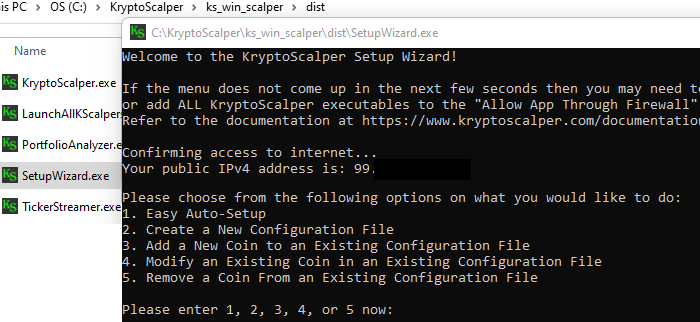
Starting the Application
Once you've finished running the Setup Wizard and have created the configuration file(s), you are ready to run the application. You can double-click on the KryptoScalper executable file. After about 15 seconds (may take up to a minute) you'll see a dialog box pop up asking you to browse and select the configuration file you want to load. Once you've selected the file, you are ready to click on "Start KryptoScalper" and the application will start trading!
You can also double-click on the LaunchAllKScalpers executable in which it will automatically load and run all of your configuration files. This option is more convenient if you have 2 or more configuration files to load and run.
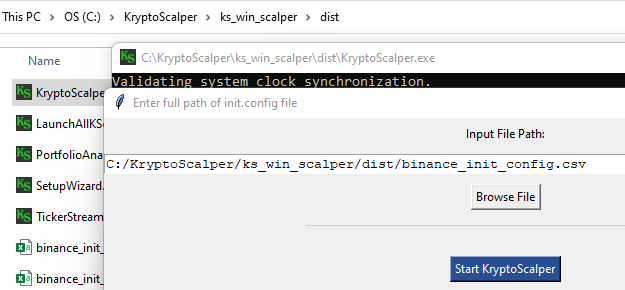
Application Running
Once you click on Start KryptoScalper, you should see a window popping up where it will have the TickerStreamer running polling ticker prices on a regular interval and the KryptoScalper application running, where it will be querying ticker prices on a regular interval, so it knows when to execute its next buy/sell trade.
Note, it's expected for the init.config dialog box to have a "Not Responding" message and you need to leave it open in order for the application to run. Also, the TickerStreamer only gets called and runs when you load the primary config file for that exchange.
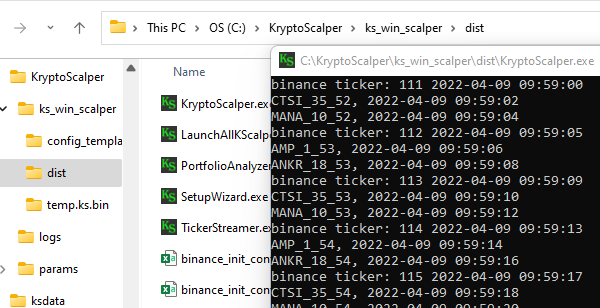
Configuration File Reference
Displayed are screenshots of how a typical Kryptoscalper configuration file looks in Notepad and Excel along with a detailed explanation of each of the parameters. Please note, the SetupWizard and PortfolioAnalyzer utilities take care of creating and maintaining the configuration files for you, so you don't need to ever have to manually edit them.
Email - The email address you used to register on the KryptoScalper website.
License Key - The license key generated from the Profile page of the KryptoScalper website.
App Root - The folder that will hold your KryptoScalper portfolio, data files, and trading history.
API Key/Secret - The API and API Secret keys that you generated from the cryptocurrency exchange.
Entity - This parameter only applies to the Binance platform. Enter US if you are using binance.us, leave blank if you are using binance.com.
Base - The trading currency you will use to purchase cryptos. For Binance.us, CoinbasePro, Kraken, Bittrex, Alpaca, and Tradier, USD is generally the most liquid currency to use. For Binance.com, Gate.io, and Huobi, USDT is generally the most liquid currency to use. You can also enter BTC, ETH, or any other supported currency as well.
Base Floor - The minimum amount of trading currency that you want to maintain at all times in the account. For example, if your base currency is USD and you enter 5000 for the Base Floor, then you are instructing KryptoScalper not to execute any buy trades if the amount of USD in your account falls below 5000. Note: This field is a risk management feature that helps you to manage the risk of completely depleting your trading currency when markets are crashing.
Coin - The cryptocurrency trading symbol of the coin you want KryptoScalper to trade. Each crypto coin must be on a separate line.
Coin Quantity - No value is required for this field and can be left blank. The Coin Quantity parameter allows you to tell KryptoScalper how much of each cryptocurrency coin you want KryptoScalper to use for its trading algorithm. For example, in this configuration file 21,000 was entered for AMP. That means KryptoScalper will assume you have 21,000 AMP coins in your account, even though you may have much more or much less, and will sell about 210 AMP coins from your account on the first price increase.
Coin Floor - No value is required for this field and can be left blank. The Coin Floor parameter tells KryptoScalper the lowest price to buy a coin, so if a coin's price crashes below the floor, KryptoScalper will not submit any more buy orders. This is a risk management feature of KryptoScalper that prevents you from buying too much of any single coin in the event its price crashes. If you leave this field blank, then by default this value is set to 30% below current market price on THE VERY FIRST TIME you run KryptoScalper.
In this configuration file 3.5 was entered for MANA. That means KryptoScalper will not execute any buy trades for MANA if the price falls below $3.50.
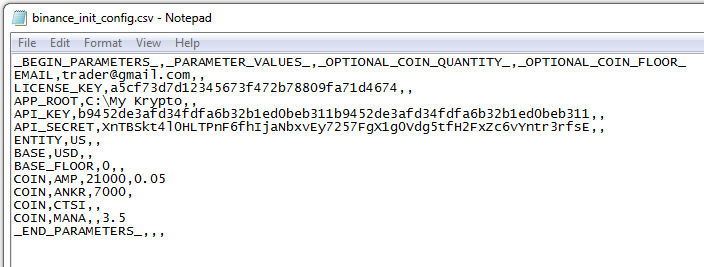
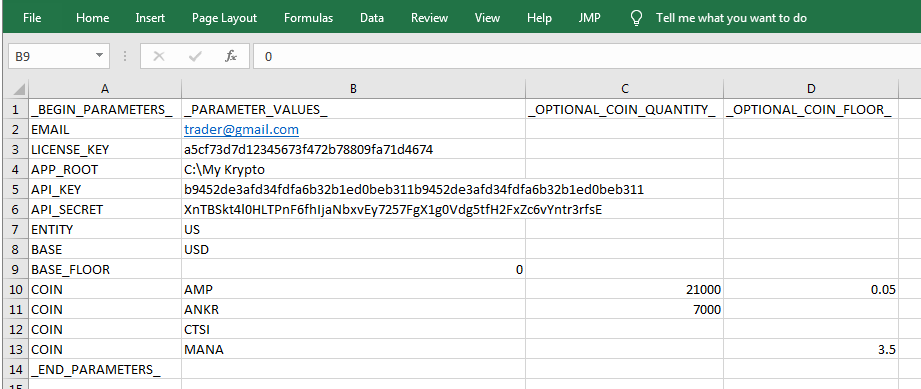
KryptoScalper Profit Report
Profit Report
Once the application is running, KryptoScalper will generate an html-based trading profit report located in the APP ROOT directory (default is C:/Users/(username)/My Documents/My Krypto) that you specified in the configuration file, named KryptoScalperProfitReport.html. This will help you track and monitor what has traded, when, and how much money you're making with KryptoScalper across multiple time periods. The report is updated about every 5 minutes.
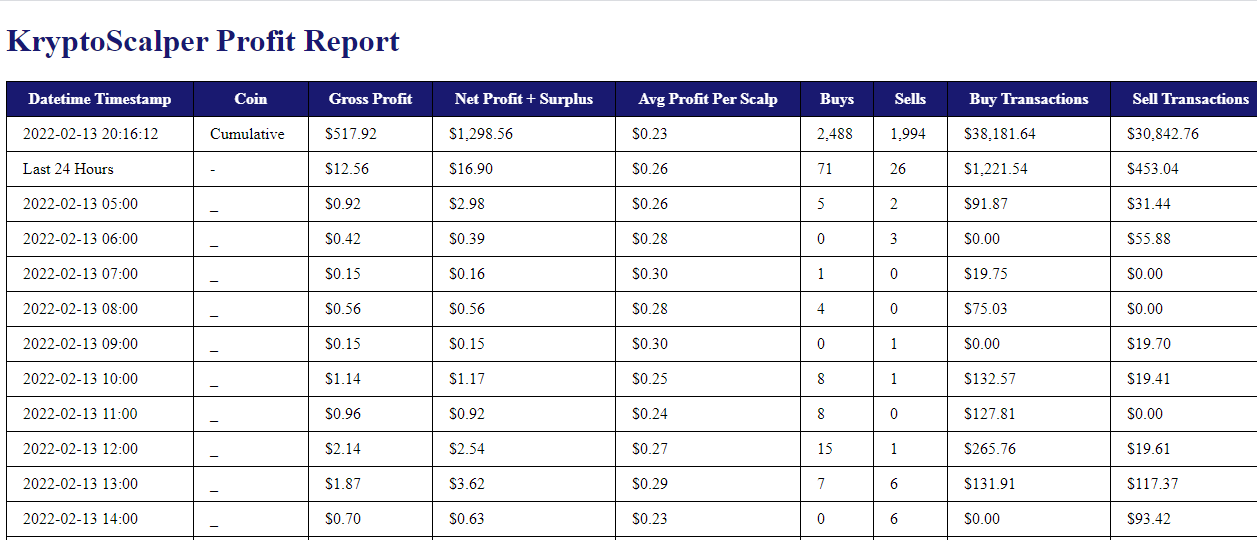
Report Contents
The report contains 5 sections:
The first row is the cumulative profit summary since inception. It also has a timestamp of when the report was last updated.
The second row is a profit summary over the last 24 hours of trading.
The 3rd set of rows is a profit summary for each hour over the last 24 hours.
The 4th set of rows is a profit summary for each day over the last 7 days.
The 5th set of rows is a profit summary for each coin over the last 2 days.
Report Fields
Datetime - The first row of the report will reflect the last updated time of the report. All other rows reflects the Date/Time period of the report.
Coin - Represents the cryptocurrency coin. The underscore "_" represents all coins.
Gross Profit - Gross profits are 0.75% of any buy or sell transaction. This value will always equal 0.0075 x (Buy Transactions + Sell Transactions).
Net Profit + Surplus - KryptoScalper charges you a commission rate of 0.1%. This leaves you with a net profit margin of 0.65% for each transaction. KryptoScalper also tracks how much surplus (if any) you obtain from each transaction, e.g. when a limit sell order fills at a higher price than the limit price.
For example, if KryptoScalper submits a limit sell order of 100 coins at $1.75 and it was filled at $1.77. The Trading Surplus is $2.00 ($177 - $175). The Gross Profit is $1.31 ($175 *0.0075). The Net Profit is $1.14 ($175 *0.0065). The Net Profit + Trading Surplus is $3.14.
When your Net Profit + Trading Surplus amount is greater than your Gross Profit, that means KryptoScalper is earning you extra money that surpasses the commissions it charges!
Avg Profit Per Scalp - This represents the average profit you're making for each transaction.
Buys - The number of limit buy orders submitted.
Sells - The number of limit sell orders submitted.
Buy Transactions - The total dollar amount of limit buys orders submitted.
Sell Transactions - The total dollar amount of limit sell orders submitted.
Recommendations and Guidelines
Running the Portfolio Analyzer
It's recommended to run the Portfolio Analyzer at least once a week. The utility will analyze each of your coin holdings and configurations and will prompt you to keep the configuration setting the same or to change. It will perform the following checks:
Checks if system clock is accurately synchronized
Checks if the Base Floor is higher than the trading currency amount in your account
Checks if the Coin Floor price is above current market price
Checks the percentage activated for Scalp Trading for each coin
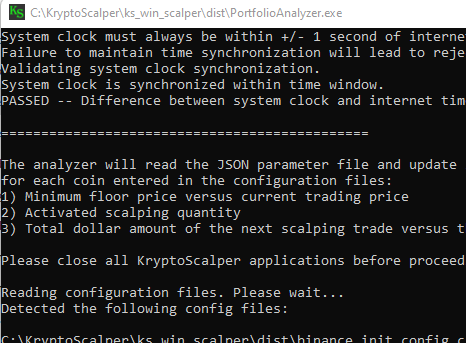
Minimum Trading Amounts
Each exchange has minimum dollar trading amounts. For USD/USDT, minimum trade amounts are $10 on Binance, $1 on Gate, and $5 on Huobi. That means if you want to trade a coin with KryptoScalper, the absolute minimum dollar value of your coin holdings should be $1,000 on Binance, $100 on Gate.io, and $500 on Huobi. For BTC, the minimum trading size is 0.0001 BTC. However, KryptoScalper recommends 50% above the minimum for a smooth trading experience, in case of a price pullback. That means you should activate at least $1,500 worth on Binance, $150 worth on Gate, and $750 worth on Huobi for each coin. We advise against using KryptoScalper to scalp trade any coin if you do not own at least these recommended amounts. Note, the SetupWizard automatically removes any coin from activation if there is an insufficient quantity.
Minimum Trading Units
Even though you may have more than the recommended minimum dollar amount for each coin, you still have to make sure that you also own at least 7000 " units" of each coin you wish to trade with KryptoScalper. A unit is defined as the lowest trading size of a coin on an exchange. We advise against using KryptoScalper to scalp trade on any coin where you own less than 4,000 units. Let's use the coin Solana as an example. At this time on Binance, Gate, and Huobi, if you want to trade Solana against USD or USDT, the lowest trading size is 0.01. That means 1 unit of Solana is 0.01 SOL. So 7,000 units of Solana translates to having at least 70 SOL in your account (About $12,000 worth at the time of this writing!). On the other hand Ethereum's lowest trading size on Binance is 0.00001. That means 1 unit of Ethereum is 0.00001 ETH. So, 7,000 units of Ethereum translates to 0.07 ETH which is about $275 worth at the time of this writing.
Emotional Attachments
If you have a sentimental attachment to a particular cryptocurrency coin where you don't want to let any of it go, or if you feel that its price is going to skyrocket soon, then we advise against activating the coin for trading with KryptoScalper. Since KryptoScalper's trading algorithm will sell small portions of your holdings as the price goes up, it wouldn't make sense to sell any of your coins, especially if you feel its price will skyrocket. However, if you feel very strongly about a coin, but would like to earn some intermediate trading profits while holding on to it, then we recommend activating somewhere between 25-50% of your holdings, this way you can still ride the strong capital gains if the price appreciates. If you are neutral or feel indifferenetly about a coin, then we recommend activating the full 100% of your holdings in order to maximize trading profits.
Troubleshooting and Support
Stuck on a step? Have questions or need further assistance with your setup? Trouble running the application? Looking for additional guidance?
Send us an email at info@kryptoscalper.com and one our representatives will gladly assist you and answer your questions.